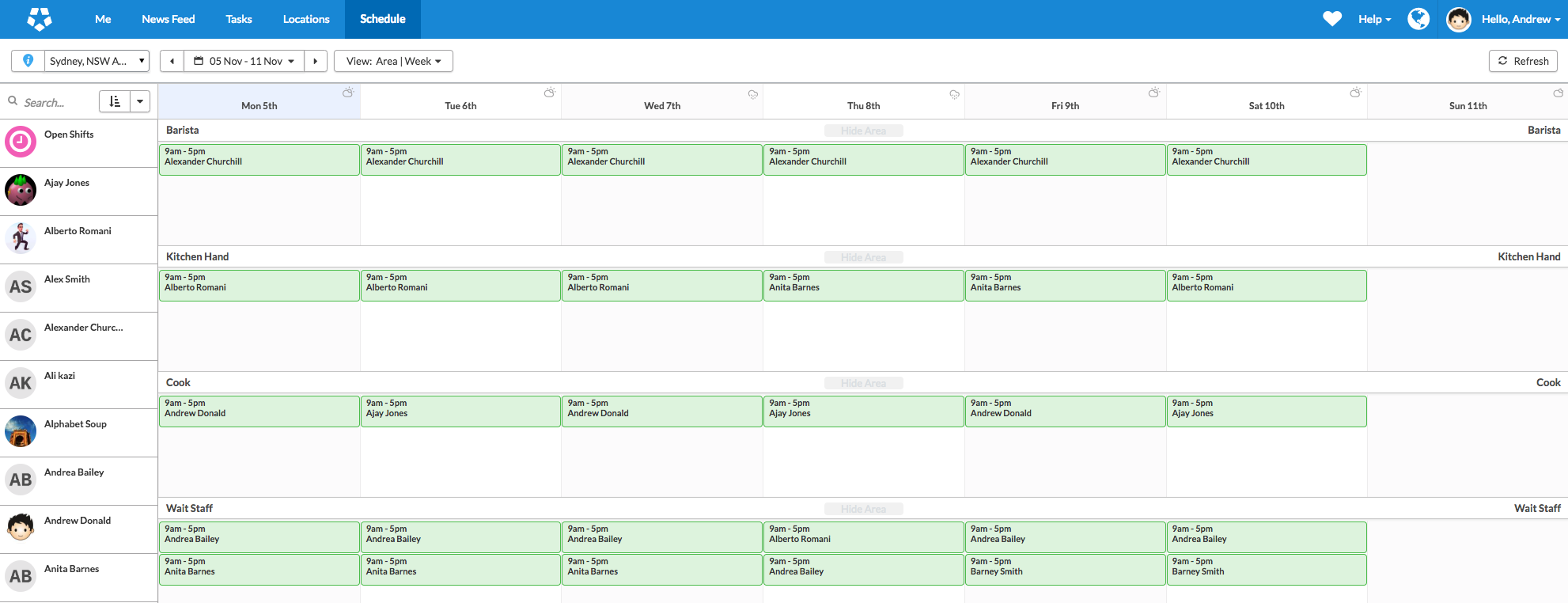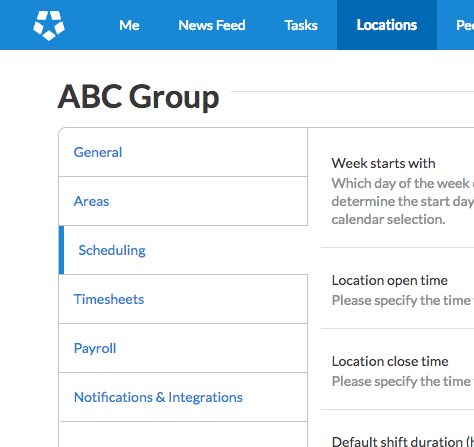The classic printed schedule has always been the simplest way to communicate shifts to employees. Even in the digital world we live in, it’s still handy to be able to view all your shifts at once – whether it’s for the week or the month. In Deputy, managers have always been able to view schedules on web, but it’s never been available for employees. This has been one of our most requested features, and it’s finally coming this week!
Depending on your location settings, employees will now be able to view personal and co-worker schedules in the Schedule tab of Deputy when logged in on the web.
What will my employees see or be able to do on the Schedule tab?
Depending on the settings for each location, employees:
- can see their own shift start/finish times
- can see their published shifts for today
- if allowed, can see all their future published shifts
- if allowed, can see a list of co-workers at their assigned location(s)
- if allowed, can see shifts of their co-workers at the same location(s)
We’ll be hiding all the important business information that an employee should not see, including:
- cannot see costs
- cannot see total hours scheduled
- cannot see the business statistics summary
- cannot change any shifts (unless you have “Shift Swap” enabled)
- cannot click to view other employee profiles
Here’s a sneak peak of what the new view looks like…
How can I check my current Employee Schedule View setting?
To check if this feature is turned on for your location(s), you need to head to your Location Settings. By default, this setting is turned on unless you have manually changed it in the past. In this case it will remain off.
Check your current location settings under Locations > Edit Settings > Scheduling tab. Here’s how:
- Click on the Locations menu item
- Click the Edit Settings button against a location
- Click the Scheduling tab
- Find the setting labeled Allow employees to view each other’s schedule and check the current value set:
(A) Only allow today’s schedules
(B) Allow all
(C) Allow none. Completely block all visibility
What does each setting value mean?
Only allow today’s schedules
Employees assigned to this location will be able to view all of the locations published shifts for today only. This includes today’s shifts of their co-workers in the same location.
Allow all
Employees assigned to this location will be able to view all of the locations published shifts. This includes shifts of their co-workers in the same location.
Allow none. Completely block all visibility.
Employees assigned to this location will only be able to view their own published shifts for this location. They cannot see shifts of their co-workers.
How can I change this setting?
The setting is easy to change, simply select a new value under the Allow employees to view each other’s schedule dropdown.
Not sure how to do this? Click here to see how to change your Location Settings.
I don’t want my employees to see each other’s schedules, what do I do?
This is easy to change just update the Allow employees to view each other’s schedule setting to “Allow none_”. Note: Changing the setting to “_Allow none_” will mean the Shift swap feature will be disabled.
Not sure how to do this? Click here to see how to change your Location’s setting_.
I love this feature! What else can my employees do on the Schedule tab?
- Employees can switch views by Location (that they are assigned to) and Area.
- They can also view the schedule by day, week or month.
- If you have the “Shift Swap/Offer Shift” feature turned on, they can also initiate a shift swap or offer their shift from the Schedule tab.
Will this feature be available on the Deputy mobile apps or kiosk?
For mobile apps and kiosk, nothing will change – if you currently allow employees to view each other’s schedules via the location setting, employees can continue to see their co-workers shifts in the Schedule tab on the iOS and Android apps as well as the kiosks. They can currently view the published schedules in a day-by-day view.
As always, if you need any further instruction or support in getting set up, please refer to our help docs, where you will find step by step instructions, FAQs, video support and more.